Using Smart Lock on your Chromebook
If you are a frequent user of a Chromebook, the boot speed is very fast when you turn on your Chromebook and you must enter it each time on the sign-in screen.
The Smart Lock feature on your Chromebook is designed to ease this inconvenience. This means that if you have a smartphone near your Chromebook, you can sign in without a password.
To enable this feature, your smartphone must be at least Bluetooth-enabled Android 5.0, and your Chromebook must be Chrome OS version 40 or higher.
On your Chromebook, you'll need to select Settings menu> Show advanced settings> Use Smart Lock for Chromebook (Beta). When it is selected to use, search for a Bluetooth-enabled smartphone in the vicinity and select the desired smartphone.
After your Smart Lock setup is complete, if your smartphone is nearby and you're signed in, your Chromebook's login status will also be unlocked as shown in the screen below, in which case you can sign in directly without entering your password by clicking the login picture with your mouse. If your smartphone is logged out or powered off, your Chromebook's login will also require a password to sign in.
On your smartphone, you need to set up Settings> Security> Smart Lock> Trusted device.
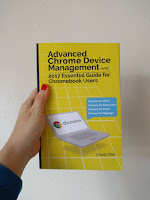
That is great research you have done. It is an exceptionally valuable reference for staying up with the latest with the most recent advanced promoting news.
ReplyDeleteg suite unlimited cloud storage
Nice Blog, Gsuite a set of intelligent apps including Email, Docs, Drive, Calendar & More with guaranteed 99.9% Uptime and 10+ Yrs experience plus operating with G Suite Premier Partner for providing 24/7 Customer Support. g suite pricing india
ReplyDeleteNice article
ReplyDeleteClick here:Soap Bubble
Windmill live Wallpaper
Timer Plus
Opera Browser
Peroidic table
4g Lte Only mode
What I read from your article is really addictive, great article you! We offer smart door lock, please visit our web site! khoa cua van tay thank you very much
ReplyDelete